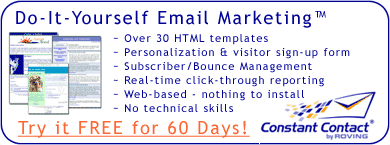
Then recently, I had the opportunity to visit with a group of advanced search engine optimizers, and I was shocked to find that many of them use FrontPage and love it.
FrontPage??!!
The first thing I learned is that there are ways to keep out the extraneous code! With FrontPage, you can remove the code, but it keeps comes back again and again and again. But, there's a way to get rid of it forever.
How to Get Rid of
Extraneous Code and Headers
Dave Barry, Webmaster of SmartCertify Direct, explains how:
FrontPage 97 or 98 users:
Click on Start, then Find, then Files or Folders. Search your hard drive (generally your C drive) for a file named frontpg.ini. Click on the file.
When it opens, look for a line that says, "Version 3.0."
Add this line under Version 3.0:
HTMLREFORMAT=0
The next time you use FrontPage, remove the extraneous code and headers, and they won't come back.
FrontPage 2000, 2002, or XP users:
Look at the menu bar at the top of the Open Web. Click on Tools, then Page Options.
You'll see an option box. Under HTML Source, at the top of the page under General, you'll have this choice:
When saving file(s):
Preserve existing HTML or Reformat using the rules below
If you choose Preserve existing HTML, and if you delete any extraneous code and headers, you won't see the code or headers on your pages again.
To view an example screen shot showing the above, click here.
Dave added:
"To disable the HTML changing of FrontPage 2000, a registry entry is also needed. This registry file will do it automatically. Just open the file with Notepad to verify its authenticity before using it.
"The attachment and registry entry must occur on the server.
"Or, if you want to edit the registry manually, here is the code:
[HKEY_LOCAL_MACHINE\SOFTWARE\Microsoft\SharedTools\
Web Server Extensions\All Ports] "ReformatHtml"="0"
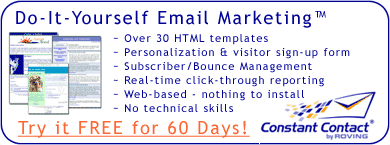
|
Add-In that Generates META Tags
FrontPage also has an Add-in that will delete META tags without going into the source view. It's called META Tag Maker 2002, and it will create and manage META tags through one dialogue box, without having to go into source view.
In fact, the FrontPage site has an amazing number of Add-ins for FrontPage that are free for the taking.
Some of the more popular Add-ins include:
Multimedia/Special FX, Windows Media Add-in, that will easily embed audio and visual into your Web pages;
Clear Teal Template, that is a 16-page easy-to-use Web template that lets you easily create a Web site;
Scripting/Database Tools, J-Bots Plus 2002 Trial. According to the FrontPage site, J-Bots components make FrontPage Web sites more customized by adding JavaScript-enabled features, but you don't have to know how to write code or cut and paste. Simply fill in dialog boxes, click Generate, and the JavaScript is created for you.
Other Advantages for Using FrontPage
* Server side includes are easy with FrontPage. Before we go on, let me explain what "server side includes" are.
Server side includes (SSI's) generate parts of Web pages dynamically on the "server side." They allow you to add customization features to your Web pages, such as an e-mail form. Unlike other forms of dynamic content, or content that's created on the fly, server side includes have a normal URL that's easy for users to remember and doesn't create problems for the engines.
In other words, SSI's embed special commands into an HTML document that tells the server to perform specific actions when a user requests the page. The server then creates the Web page on the fly by merging files or inserting requested information.
How might you use SSI's on your Web page? Let's say you want to add a form to your Web site for your users to complete to sign up for your newsletter. You could create the form using SSI's.
For more information on creating SSI's with FrontPage, visit Using FrontPage and click on FrontPage Server Extensions.
Dave Barry, who recently created two major sections of the Dell Web site using FrontPage, manages 40 to 50 Web sites at SmartCertify, and he easily moves back and forth between those sites using FP. With that many sites, there is a lot of duplicity, and he can effortlessly share objects with FP or edit multiple Web sites. With FrontPage, you can cut and paste between the sites, use shared borders, and easily drag and drop files, thus saving a lot of time versus handling each site separately.
If you've ever wanted to experiment with Cascading Style Sheets (CSS), FrontPage also makes using them a breeze. You can even create DHTML using FrontPage.
Dave created a video on how to copy and paste, how to use Cascading Style Sheets, and how to use shared borders with FrontPage:
Author Note: When viewing these videos, make sure you have the latest
version of Microsoft Windows Media Player. To download the latest version (7.1),
click here. Also, I found that I was unable to view the videos if my
firewall (Zone Alarm) was running.
About The Authors
Dave Barry is a professional Webmaster, Web designer, programmer, and search engine optimizer, all rolled up into one amazingly talented man who works for SmartCertify Direct. He has also begun working with Search Engine Workshops to put on "hands on" training workshops at locations across the globe.